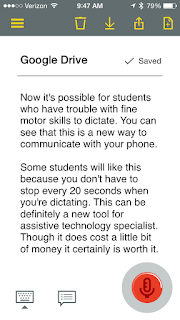One of the really important skills that students need to develop is their ability to take notes in class. While many students have access to digital devices many still rely on traditional pen and paper for note taking. While the research would support (The Pen Is Mightier Than the Keyboard: Advantages of Longhand Over Laptop Note Taking, Psychological Science, Pam A. Mueller & Daniel M. Oppenheimer first published on April 23, 2014) the use of pen and paper- wouldn’t it be great to be able to marry both the ink with digital technology to take advantage of the best of both worlds. In this post I'll share with you a couple of different strategies that students might find helpful to marry ink with their digital world.
 One of my favorite note taking tools is Evernote which I have been using for some time now. Evernote is a great way to capture ideas, notes, images, audio and store it on the web for easy access. Not too long ago, Evernote in collaboration with Moleskine came out with journals that allow students to quickly move their handwritten notes to the cloud with full searching capabilities. The system is very easy to use and would give students the ability to continue to take notes as they always have using pen and paper. When they are done they can use Smart Stickers that come with the Evernote writing journals to quickly file their notes using the camera on any tablet or smart phone. The Smart Stickers are quite ingenious. Using the camera on a tablet or smartphone you can associate a sticker with a particular notebook. For example, if you associate the sticker that has a House icon on it with your Science notebook, then when you take a picture of that page that has the house sticker affixed, it automatically will file the note in your Science notebook. The Evernote system works great and one of the big advantages of this system is that you can easily search all your handwritten notes. Evernote will OCR all of your handwritten notes and make searching very easy.
One of my favorite note taking tools is Evernote which I have been using for some time now. Evernote is a great way to capture ideas, notes, images, audio and store it on the web for easy access. Not too long ago, Evernote in collaboration with Moleskine came out with journals that allow students to quickly move their handwritten notes to the cloud with full searching capabilities. The system is very easy to use and would give students the ability to continue to take notes as they always have using pen and paper. When they are done they can use Smart Stickers that come with the Evernote writing journals to quickly file their notes using the camera on any tablet or smart phone. The Smart Stickers are quite ingenious. Using the camera on a tablet or smartphone you can associate a sticker with a particular notebook. For example, if you associate the sticker that has a House icon on it with your Science notebook, then when you take a picture of that page that has the house sticker affixed, it automatically will file the note in your Science notebook. The Evernote system works great and one of the big advantages of this system is that you can easily search all your handwritten notes. Evernote will OCR all of your handwritten notes and make searching very easy.
For the students that want to add more functionality to their hand written notes they should take a look at the Livescribe smartpens. Livescribe has been developing this technology for the last seven years and allows students not only to record ink, but also the associated audio. For students that have difficulty taking notes and listening at the same time the Livescribe pen can be a great note taking strategy for them. Livescribe not too long ago came out with the Livescribe 3 pen which pairs to an iPhone or Android phone and uses the microphone and speaker on the phones for recording and playing back note-using Low-Energy Bluetooth to save their work. All of the students notes automatically get sent to the Livescribe + app on the student's device which can then be shared with Onenote or Evernote. This combination of services gives students access to their Livescribe notes in the cloud for easy access. Using the Livescribe 3 pen makes it easy to take notes and gives students that extra safety net-in that their notes also now can include audio.
 One of my favorite note taking tools is Evernote which I have been using for some time now. Evernote is a great way to capture ideas, notes, images, audio and store it on the web for easy access. Not too long ago, Evernote in collaboration with Moleskine came out with journals that allow students to quickly move their handwritten notes to the cloud with full searching capabilities. The system is very easy to use and would give students the ability to continue to take notes as they always have using pen and paper. When they are done they can use Smart Stickers that come with the Evernote writing journals to quickly file their notes using the camera on any tablet or smart phone. The Smart Stickers are quite ingenious. Using the camera on a tablet or smartphone you can associate a sticker with a particular notebook. For example, if you associate the sticker that has a House icon on it with your Science notebook, then when you take a picture of that page that has the house sticker affixed, it automatically will file the note in your Science notebook. The Evernote system works great and one of the big advantages of this system is that you can easily search all your handwritten notes. Evernote will OCR all of your handwritten notes and make searching very easy.
One of my favorite note taking tools is Evernote which I have been using for some time now. Evernote is a great way to capture ideas, notes, images, audio and store it on the web for easy access. Not too long ago, Evernote in collaboration with Moleskine came out with journals that allow students to quickly move their handwritten notes to the cloud with full searching capabilities. The system is very easy to use and would give students the ability to continue to take notes as they always have using pen and paper. When they are done they can use Smart Stickers that come with the Evernote writing journals to quickly file their notes using the camera on any tablet or smart phone. The Smart Stickers are quite ingenious. Using the camera on a tablet or smartphone you can associate a sticker with a particular notebook. For example, if you associate the sticker that has a House icon on it with your Science notebook, then when you take a picture of that page that has the house sticker affixed, it automatically will file the note in your Science notebook. The Evernote system works great and one of the big advantages of this system is that you can easily search all your handwritten notes. Evernote will OCR all of your handwritten notes and make searching very easy.
For the students that want to add more functionality to their hand written notes they should take a look at the Livescribe smartpens. Livescribe has been developing this technology for the last seven years and allows students not only to record ink, but also the associated audio. For students that have difficulty taking notes and listening at the same time the Livescribe pen can be a great note taking strategy for them. Livescribe not too long ago came out with the Livescribe 3 pen which pairs to an iPhone or Android phone and uses the microphone and speaker on the phones for recording and playing back note-using Low-Energy Bluetooth to save their work. All of the students notes automatically get sent to the Livescribe + app on the student's device which can then be shared with Onenote or Evernote. This combination of services gives students access to their Livescribe notes in the cloud for easy access. Using the Livescribe 3 pen makes it easy to take notes and gives students that extra safety net-in that their notes also now can include audio.
Students will find both solutions easy to implement and depending on their learning profile will find value in each of the approaches. That being said, both solutions allow student to marry ink and paper with the digital world making their notes searchable and accessible which after all is the whole idea.