Adobe Presenter 9 just might be one of Adobe's best kept secrets. As a long time Adobe Presenter user it is really exciting to see the evolution of this product and watch as the feature set grows. Adobe Presenter 9 has to be one of the best releases and one that will enable subject matter experts, teachers, and instructional designers to develop full blown courses with audio, video and multimedia. For those of you who may not be familiar with Adobe Presenter, it is a plug-in to
Microsoft PowerPoint on Windows, that adds a full set of new features to PowerPoint making it easy to create eLearning modules. For those of you who have been using PowerPoint for years, having access to Adobe Presenter 9 will afford you opportunity to quickly turn your presentations into full fledged eLearning assets that can be published to
Adobe Connect, a Web server, or your Learning Management System.
 |
| Adobe Presenter 9 Toolbar |
As a subject matter expert,
Adobe Presenter 9 lets me package my eLearning material in a very professional manner that is ready to be hosted on our college Learning Management System (Moodle). I will talk more about that a little later in this post. One of the new features to be added to Adobe Presenter 9 is Adobe Presenter Video Creator which opens up all kind of possibilities for creating high quality instructional videos from your desktop without the need to know a lot of about editing or videography. Being in the field of assistive technology, I want to applaud Adobe for making Adobe Presenter 9 a truly accessible tool for students with a range of visual, motor, hearing and learning disabilities. In fact, Adobe Presenter Video Creator lets you create Closed Captioning videos on the fly utilizing their proprietary speech to text engine when creating the video. Adobe Presenter 9 adds Section 508 compliance which is a welcome addition.
Once you install Adobe Presenter 9 it is easy to get started on crafting your eLearning material. The workflow could not be any easier, open up you presentation in Microsoft PowerPoint and click on the Adobe Presenter tab which now open up a whole new world for features for creating your materials. Depending on my goals there are times when I will add an audio narration to the slides which can be done simply using my built-in microphone on my laptop. There is always the option to import audio and utilize an external microphone for better recording quality. When it is time to sync the audio to your text Adobe Presenter 9 provides you with an easy to use feature to accomplish this. To spice up my eLearning material, I will often include one or two of the built in interactions that can be found in Adobe Presenter 9. Sometimes I will add a Word Search or a Jigsaw Puzzle to engage and have my
 |
| Interaction Types |
students interact with the material in a fun way. Adobe Presenter 9 includes over 12 different types of interactions which you can add to your presentation. Having access now to both Characters and Scenes opens up the possibilities when using Adobe Presenter 9 to create scenario based eLearning materials. In fact of the newest features that is found in Adobe Presenter 9, is the
Insert Scenario Interaction which lets you drop in a pre-set scenario whereby all of the characters and scenes with the associated paths have been programmed for you. This is ideal for doing what-if scenarios and gives your participants the option to test out what they have learned. At this
 |
| Insert Scenario |
point in time the characters and scenes are slanted towards business and I have provided Adobe with my feedback that they need to include more characters and scenes that are relevant for K-12 and Higher Education. Despite the need for more relevant characters and scenes this is still a powerful tool to utilize as you put together your eLearning material.
OK, so I added my slides, audio narration, some interactions and maybe even some video-now I would like to assess what my students have learned from the module. From my perspective as a
 |
| Quiz Question Types |
professor it is important for me know that my students are grasping the information and key concepts and what better way to do that than by adding a quiz to the material. Adobe Presenter 9 makes it easy to add a quiz and now includes 9 different types of questions that I can add to a quiz. One of the most asked for features, Drag & Drop was added to Adobe Presenter 9 which opens up all kinds of possibilities for assessing my students. While adding a quiz has always been a standard feature, I am particularly excited by the addition of the Collaboration feature and the Student Analytic Dashboard that was recently added to Adobe Presenter 9. With the Collaboration feature tuned on students can engage in an ongoing conversation about the material and learn from one another as they are interacting with the material. Adobe makes this feature easy to use and it doesn't require that you have a Learning Management System in place. Once this feature is turned on all users will see a question mark on the bottom of the learning module that they can click to view and ask questions. This is a great feature to get students more engaged and gives them the opportunity to learn from one another. One of the other benefits of Adobe Presenter 9 is that it supports
Sharable Content Object Reference Model (SCORM) which makes it ideal of uploading to Moodle. Setting up the SCORM package is a cinch in Adobe Presenter 9 and when I am done I can upload it as a ZIP file to Moodle and my students can view the material and answer the quiz. Moodle handles the Adobe Presenter 9 SCORM files exceptionally well and will automatically report the students quiz scores to me.
The feature that I am most excited about in this release of Adobe Presenter 9 is the Student Dashboard which takes Adobe Presenter 9 to a new realm for me as I deliver more content online to my students. Adobe has done a masterful job of providing me with a way to monitor my students progress as they work on a learning module. I just started back teaching and have put up my first
 |
| Dashboard |
module to see how this feature would work and all I can say is wow- this truly gives me a snapshot of where my students are in the module and if any of them need some assistance. The Dashboard is extremely visual and I have found easy to use. The heat map of where my students are in the process of completing the module gives me a quick overview of their progress. At any time I can email or share their progress directly form the Dashboard. Adobe Presenter 9 also gives me the capability to set an Intervention date that alert me of students who are not progressing through the eLearning Module- this giving me the opportunity to intervene. Having access to the Dashboard is a tremendous feature and one that I know I will take advantage throughout the semester. Kudos to Adobe for building this feature in!
When it comes time to publishing my course there are lots of options for output-you may want to consider uploading it to your Adobe Connect account, a web server, a LMS, or as a PDF that you can distribute. I have always been impressed with the options and the look and feel of the course when it is packaged within Adobe Presenter 9. Adobe Presenter 9 gives you complete control over how your published course will look and how users will navigate through the module. I for one like how Adobe
 |
| Published Adobe Presenter 9 Module |
Presenter 9 creates an index and the sidebar, but if you choose you can completely remove that and utilize your own system for navigating the module. Adobe Presenter 9 also makes it easier to attach accompanying documents to your learning module which are then easily accessible to the learner. Adobe Presenter 9 opens up all kind of new possibilities for teachers, instructors, and eLearning professionals that are looking for ways to utilize their legacy PowerPoint presentations. With a little seat time you will be up and running using the powerful features in Adobe Presenter 9 to publish your courses to the web or mobile devices (IOS and Android apps are available). Adobe has added a number of new features to the recent release of
Adobe Presenter 9 which makes this application even more powerful without the steep learning curve. As I said in the beginning Adobe Presenter 9 may just be the best kept secret in Adobe's suite of software applications -but I have a sneaking suspicion that they know they have a real winner on their hands with this release, and I'm sure they will do all they can to get the word out going forward.If you would like to try Adobe Presenter 9- Adobe has a
30 day trial version that you can download from the web.
Please look for another post soon on the Adobe Presenter Video Creator which opens up all kind of new possibilities.

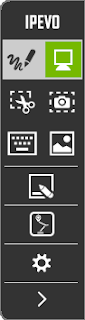
























.PNG)








