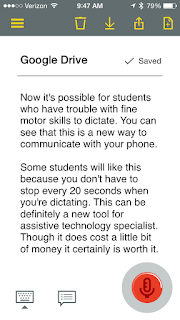For sometime now I've been looking for a lightweight but stylish bag to carry my Surface 3 and iPad Air when I'm traveling. When I came across the Waterfield Field Muzetto bag I had to take a look at it and see how it could meet my needs. For those of you that may be unfamiliar with the Waterfield bag company they're located in San Francisco and all their bags are made here in United States. Before I ordered my bag I went to the Waterfield website, took a look at their products and found the website easy to navigate and filled with some great looking products. When I finally ordered the Field Muzetto bag the process was easy and
streamlined. The Waterfield company gives you that special attention and within seconds of ordering the bag I received several emails updating me on the status of the bag. Because each of these bags is handmade I was given a date as to when it would be completed and shipped out. Even though I ordered the bag around the holiday season the bag was delivered prior to the holidays which was really fantastic!
Un-boxing the Waterfield Field Muzetto bag one can get a sense of the high quality craftsmanship that goes into everyone of their bags. The bag is extremely lightweight and made of a beautiful light brown waxed cotton canvas with is accentuated with a chocolate brown leather panel in the front of the bag. The light brown cotton canvas has a distressed look which really adds to the beauty of this bag. Once you pick up the bag you realize how lightweight it is, which is great since I intended to use it to carry a Surface 3 and iPad Air. There are two main compartments in the bag with the divider between the two that is padded. The inside cloth is a beautifully textured zig-zag rust colored material that gives the bag a really nice look when it's opened.The inside compartment is padded with a nice brown felt material. Using the bag I can fit my Surface 3 as well as my iPad Air into each of the compartments, very comfortably. In the second compartment there is a zipper that allows me to securely store some pens and a notebook which comes in really handy and is ideal for storing cables and a power supply. The Field Muzetto bag comes with a full-size adjustable strap with a padded sleeve that is ideal for carrying the bag comfortably across your body. There is an outside pocket that can come in handy for storing your phone, notebooks, or magazines or other incidentals. I am extremely happy with my purchase and the high quality of craftsmanship that went into the Waterfield Field Muzetto bag. If you are looking for a high quality and light weight bag to hold you tablets - I would highly recommend the bag. And by the way the company is great to deal with - a real plus!
 |
| Waterfield Field Muzetto |
Un-boxing the Waterfield Field Muzetto bag one can get a sense of the high quality craftsmanship that goes into everyone of their bags. The bag is extremely lightweight and made of a beautiful light brown waxed cotton canvas with is accentuated with a chocolate brown leather panel in the front of the bag. The light brown cotton canvas has a distressed look which really adds to the beauty of this bag. Once you pick up the bag you realize how lightweight it is, which is great since I intended to use it to carry a Surface 3 and iPad Air. There are two main compartments in the bag with the divider between the two that is padded. The inside cloth is a beautifully textured zig-zag rust colored material that gives the bag a really nice look when it's opened.The inside compartment is padded with a nice brown felt material. Using the bag I can fit my Surface 3 as well as my iPad Air into each of the compartments, very comfortably. In the second compartment there is a zipper that allows me to securely store some pens and a notebook which comes in really handy and is ideal for storing cables and a power supply. The Field Muzetto bag comes with a full-size adjustable strap with a padded sleeve that is ideal for carrying the bag comfortably across your body. There is an outside pocket that can come in handy for storing your phone, notebooks, or magazines or other incidentals. I am extremely happy with my purchase and the high quality of craftsmanship that went into the Waterfield Field Muzetto bag. If you are looking for a high quality and light weight bag to hold you tablets - I would highly recommend the bag. And by the way the company is great to deal with - a real plus!